
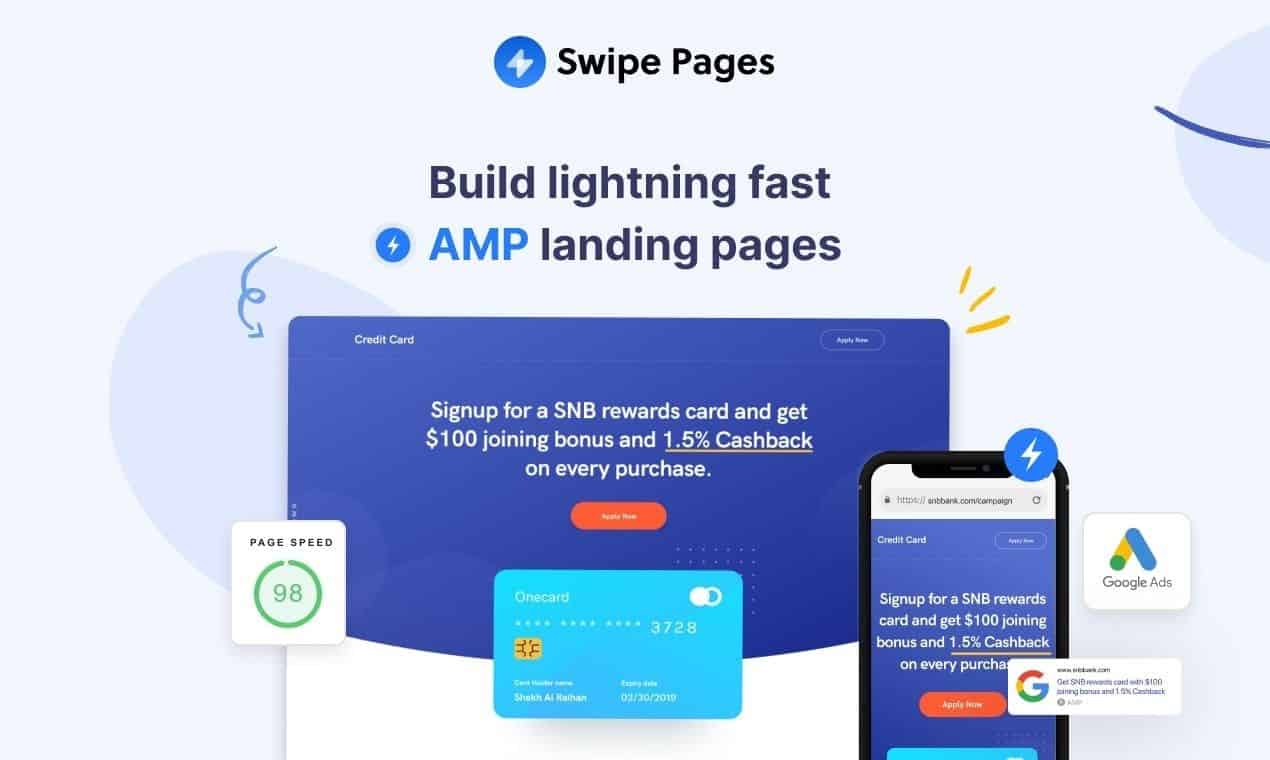
Tired of adding CNAME records over and over again whenever you have to create a new custom subdomain on Swipe Pages? Well this neat little trick will allow you to set up your CNAME records once, and never have to touch it again whenever you have to create new subdomains on Swipe Pages.
Well, this is not really a trick. It is actually setting up a simple wildcard CNAME record. This record will "catch" any subdomains the user enters, and point it to the same target that you have specified.
Swipe Pages provide the same CNAME target whenever you create new subdomains. So this means that whenever you set up a new subdomain on Swipe Pages, it will be covered by the wildcard CNAME, and you do not have to manually create a new CNAME record for that anymore.
Existing or normal CNAME records will always take precedence over wildcard CNAME records. This way, you have more control in specifying the subdomains that you want to point elsewhere, and not to Swipe Pages.
You need a DNS with wildcard CNAME facility. I'm using Cloudflare's DNS, and they provide the option to use wildcard CNAME records. If you do not have a Cloudflare account, you can register one for free and use their DNS. The functions that I will be showing you does not require a paid plan.
Follow along as I guide you on this detailed walkthrough on how to configure a wildcard CNAME record.
Before showing you how to set up a wildcard, let's take a look at what happens without one. Let's say I have 3 subdomains that I want to create on Swipe Pages, australia.dashways.com, belgium.dashways.com and china.dashways.com. I will then have to input each one individually in separate CNAME records for each of them. Furthermore, whenever I need to add more subdomains in the future, such as denmark.dashways.com, england.dashways.com, etc, I will have to create unique individual CNAME records for these as well.

Following the same example as above, I only need to create 1 CNAME record to cover all subdomains, including future subdomains that I eventually create.
All you need to do to activate this wildcard is to add an asterisk in the Name field (*). (Remember that not all DNS providers support wildcard CNAMEs like Cloudflare, so check first if it's available)

Once you have done this, Cloudflare will recognize this as a wildcard CNAME and will point any subdomains to the target that you have specified, unless there are other CNAME records that exist, which will override the wildcard in an individual level.
You no longer need to manually key in CNAME records for each subdomain that you create on Swipe Pages from here on!
If you found this guide useful, be sure to also check on my other guide on how to use a root domain with Swipe Pages with wildcard matching.